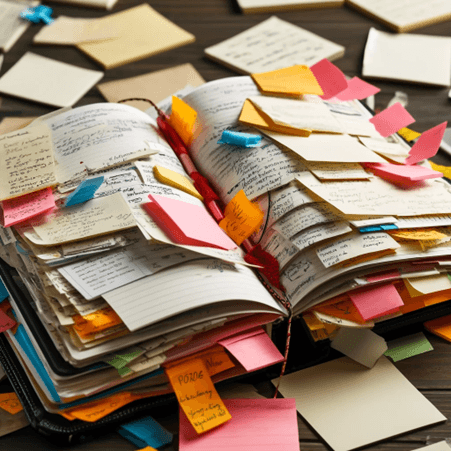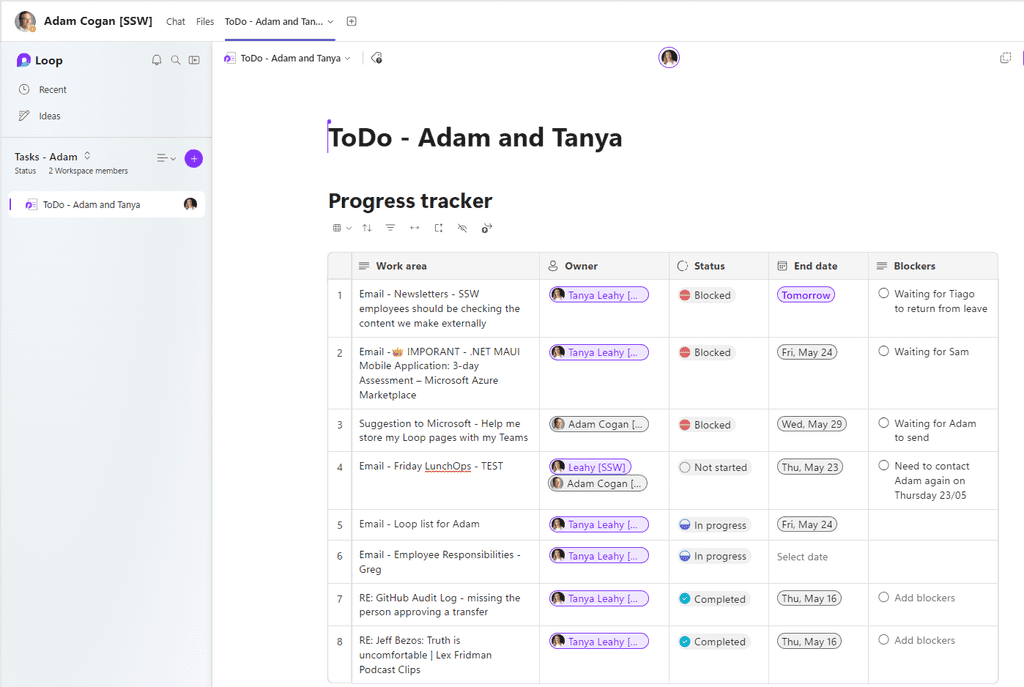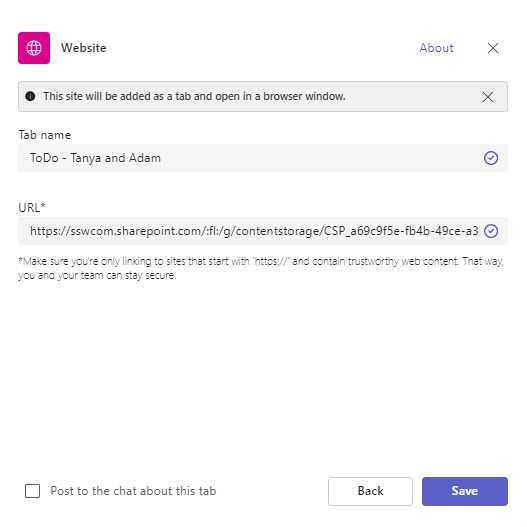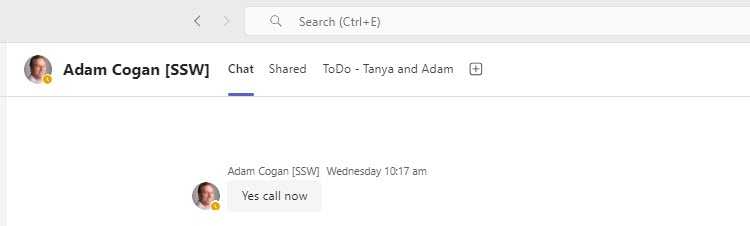Do you always keep your task list handy for when the Manager calls?
Last updated by Tanya Leahy [SSW] 5 months ago.See historyIn today’s busy work environment, it is crucial to stay organized and be ready to update your Manager on your tasks at any moment. Using Microsoft Loop in a Teams Tab can help you manage your tasks effectively.
Video: Efficient Task Management with Microsoft Loop Tutorial | Tanya Leahy | SSW Rules (3 mins)Steps to use Loop in a Teams tab
- Create a Shared Workspace: In Microsoft Loop, create a shared workspace to organize and manage your tasks collaboratively
- Add a Loop Component: Inside the shared workspace, create a new Loop component where you will track your tasks
- Enter Tasks: Record all your tasks, deadlines, and priorities into the Loop component
- Add Loop to Teams Tab: Open your Teams Chat | Tabs | + | Search 'Website' | Paste in Loop Workspace URL | Rename tab, e.g. ToDo - Tanya and Adam
- Keep It Updated: Regularly update the status of your tasks in the Loop component to keep it current
- Instant Access: Ensure the Teams Tab with the Loop component is easily accessible so you can quickly pull it up when your Manager calls
By maintaining an organized and up-to-date task list in Loop, you will always be prepared to provide a comprehensive status update to your Manager. This not only helps in staying productive but also demonstrates your organizational skills and reliability.