Do you know how to upgrade your TFS2008 databases?
Last updated by Brady Stroud [SSW] 10 months ago.See historySince we recommend doing a "move based upgrade", we don’t like the "in place upgrade" option, these are the steps:
- Copy the TFS2008 backups to TFS2010 server (e.g. C:\TfsBackups)
- Restore all the databases to TFS2010’s instance of SQL 2008
- Install Team Foundation Server 2010
- After the install has completed the Team Foundation Server Configuration Wizard will open
- Select Upgrade | Start Wizard
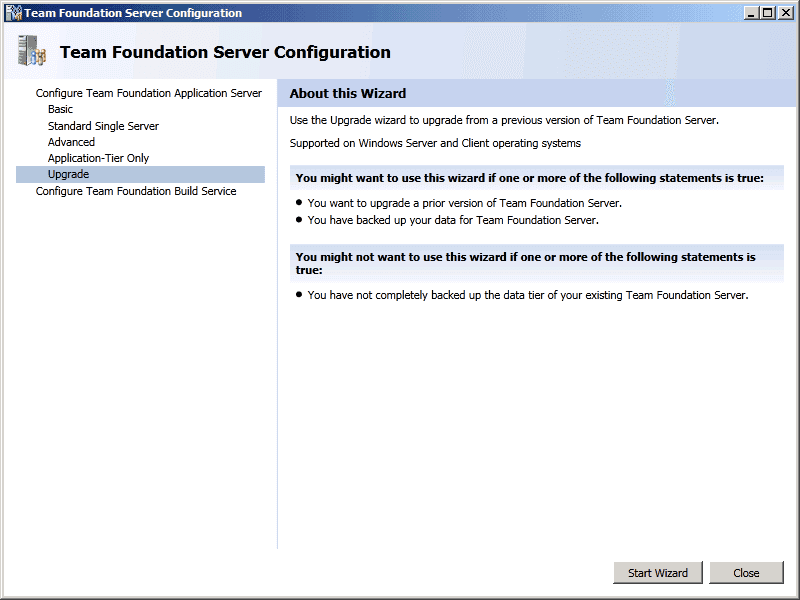
TFS Config - Upgrade - Click "Next"
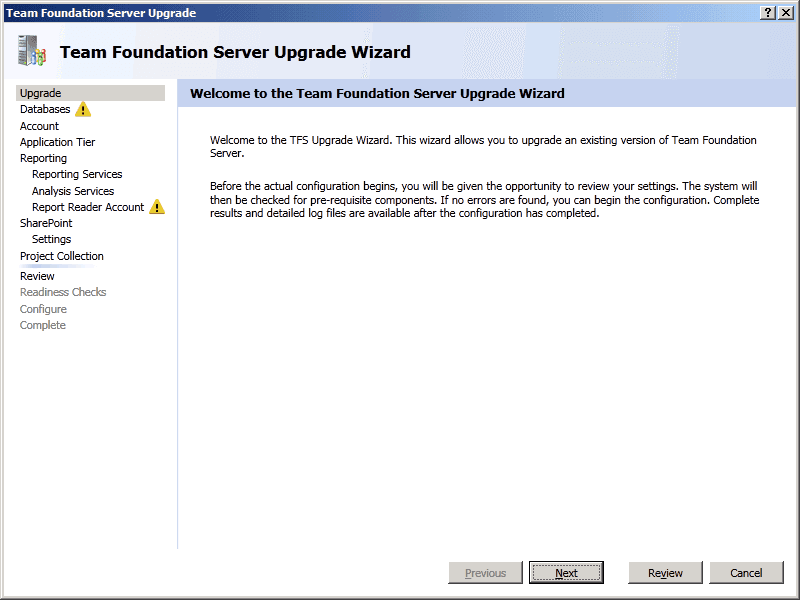
- Click "List Available Databases"
- Select the TfsIntegration database
- Check "By checking this box, I confirm that I have a current backup"
- Click "Next"
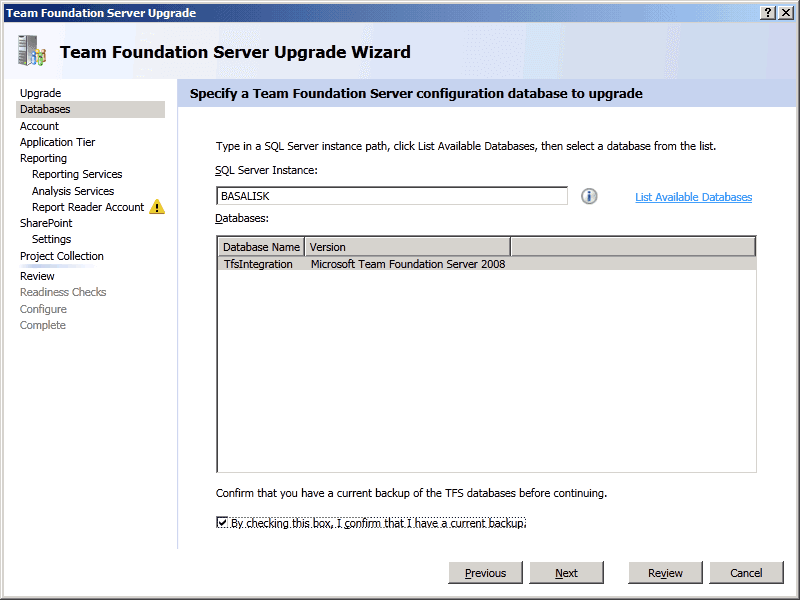
- Select "NT AUTHORITY\NETWORK SERVICE" for the System account
- Click "Next"
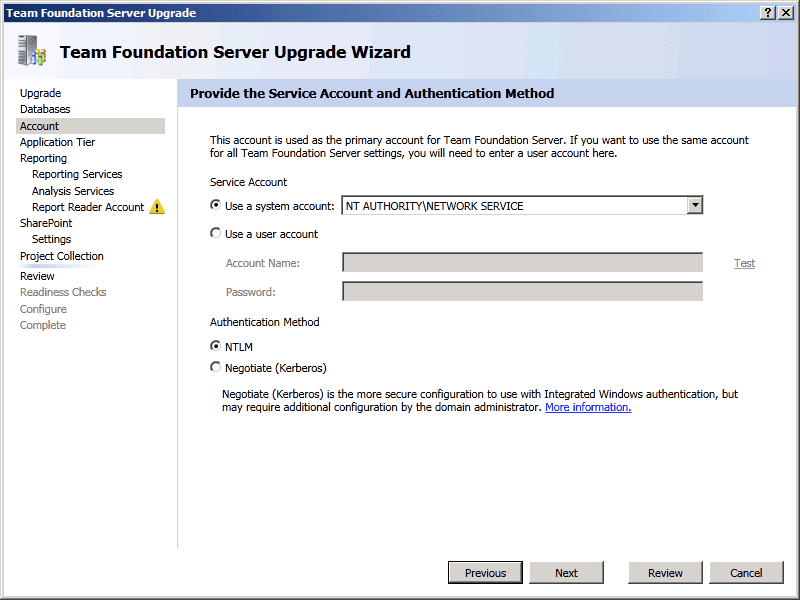
TFS Upgrade Wizard - Account - Click "Next"
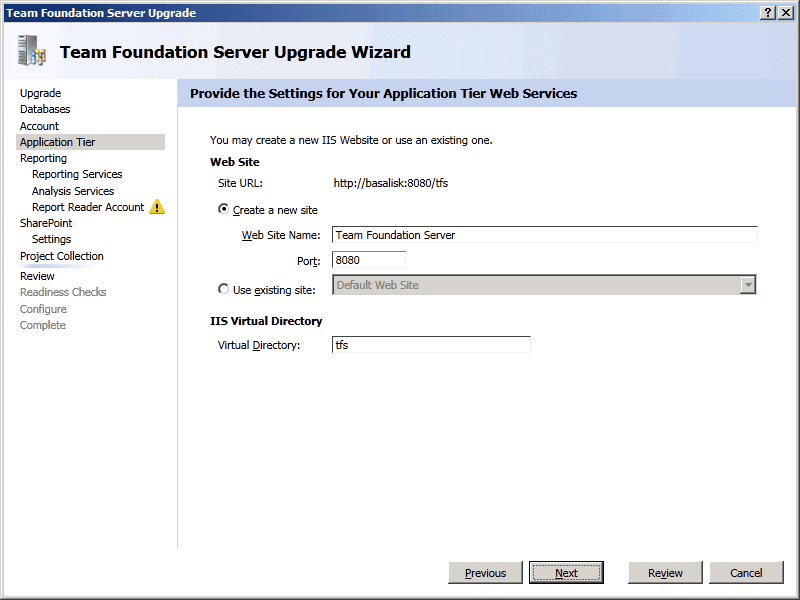
TFS Upgrade Wizard - Application Tier - Click "Next"
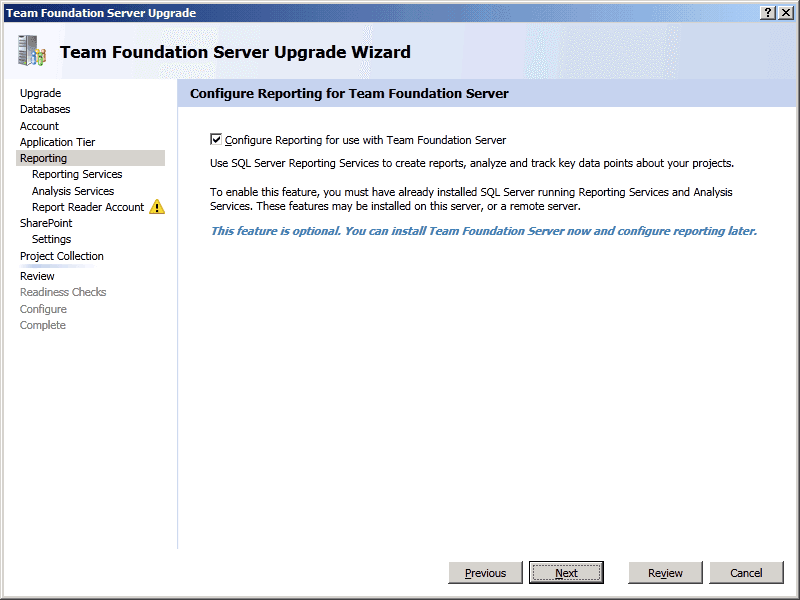
TFS Upgrade Wizard - Reporting - Click "Next"
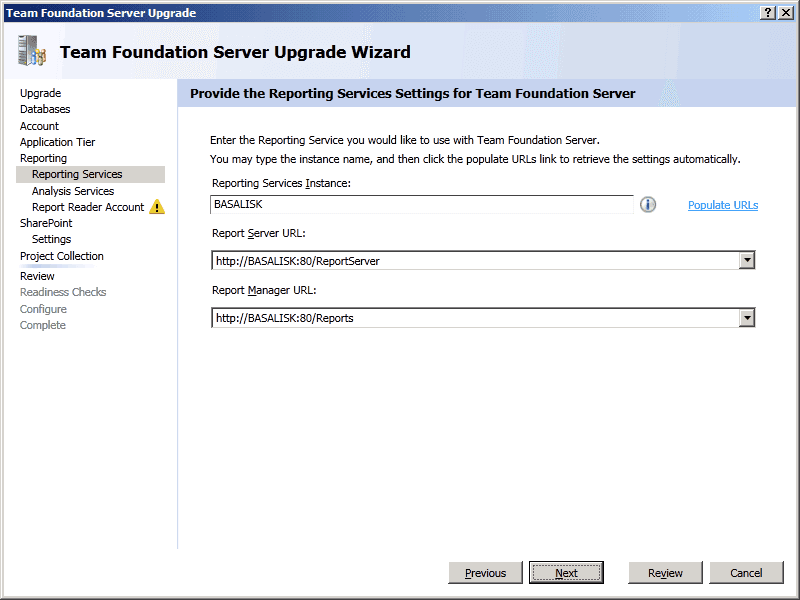
TFS Upgrade Wizard - Reporting - Reporting Services - Click "Next"
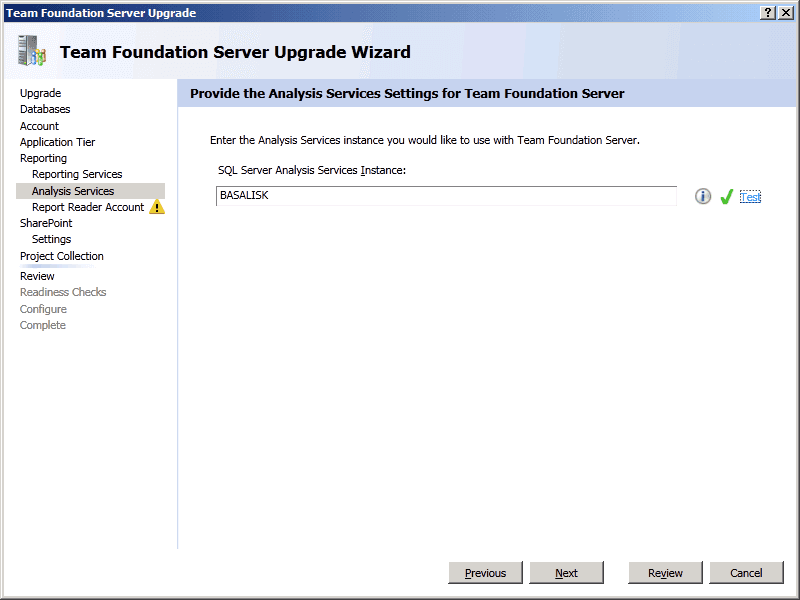
TFS Upgrade Wizard - Reporting - Analysis Services - Specify the TFSService account
- Click "Next"
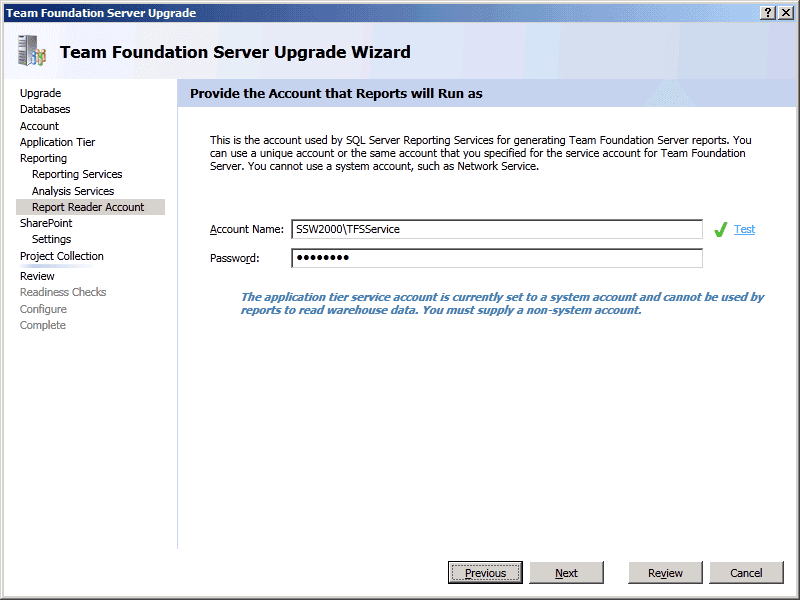
TFS Upgrade Wizard - Reporting - Report Reader Account - Click "Next"
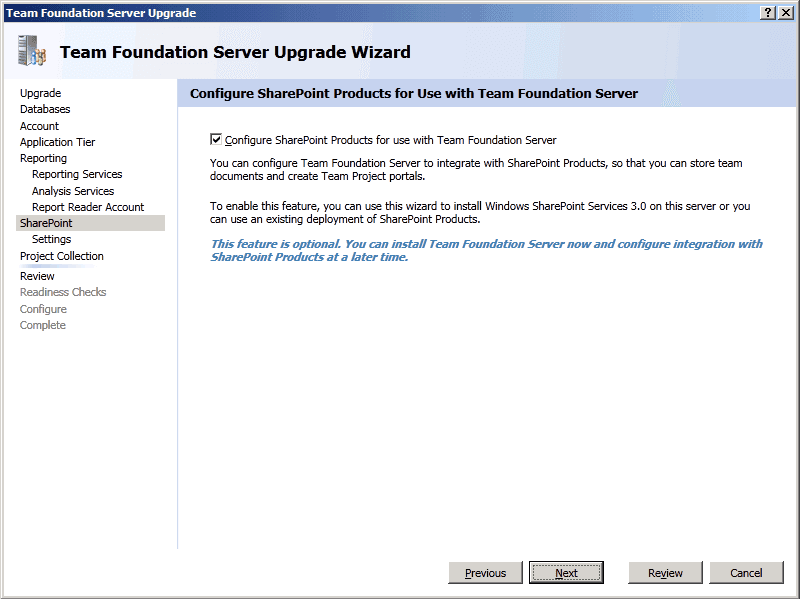
TFS Upgrade Wizard - Sharepoint - Click "Next"
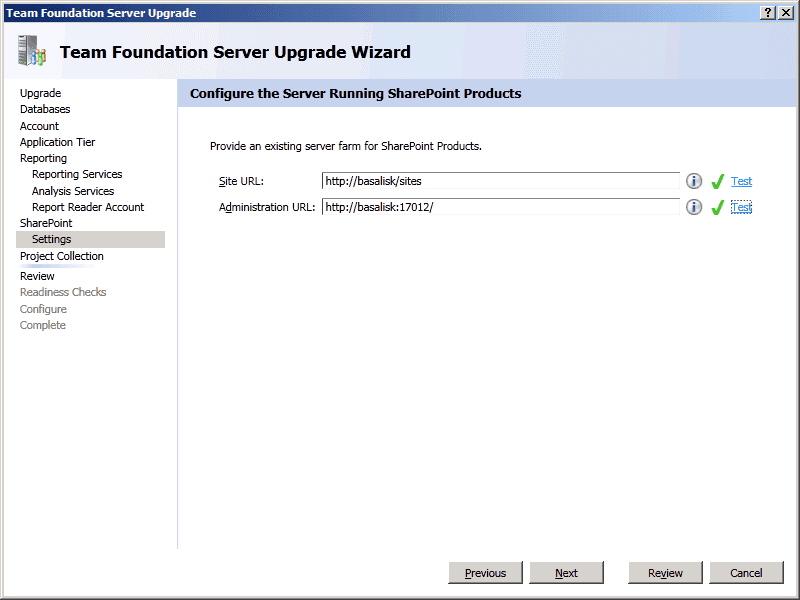
TFS Upgrade Wizard - Sharepoint - Settings - Click "Next"
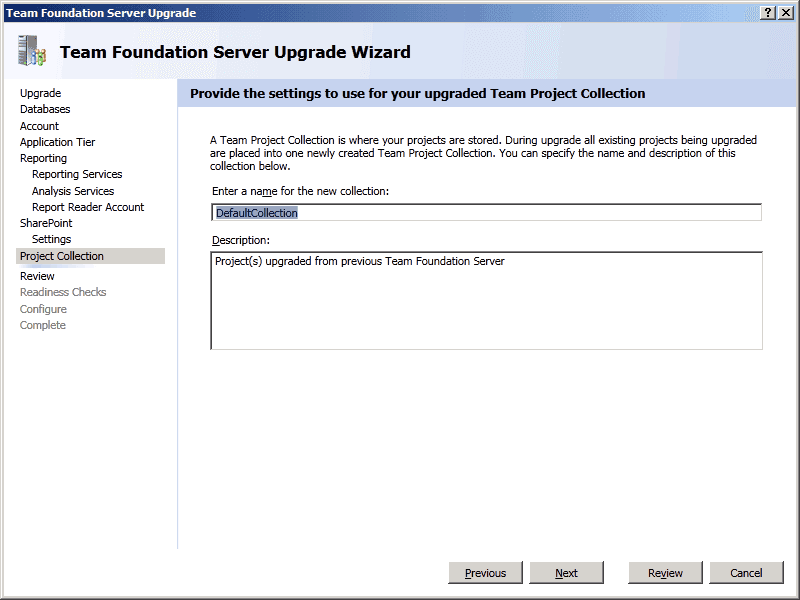
TFS Upgrade Wizard - Project Collection - Click "Next"
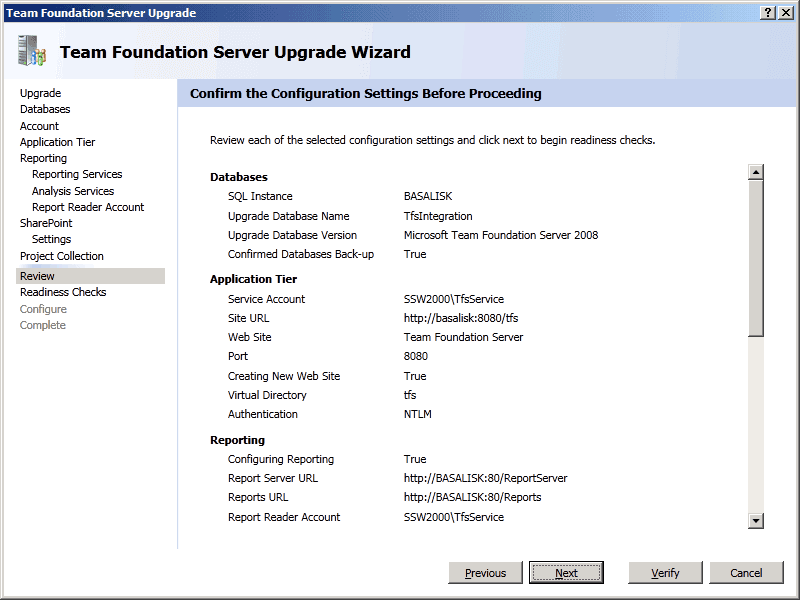
TFS Upgrade Wizard - Review - Click "Configure"
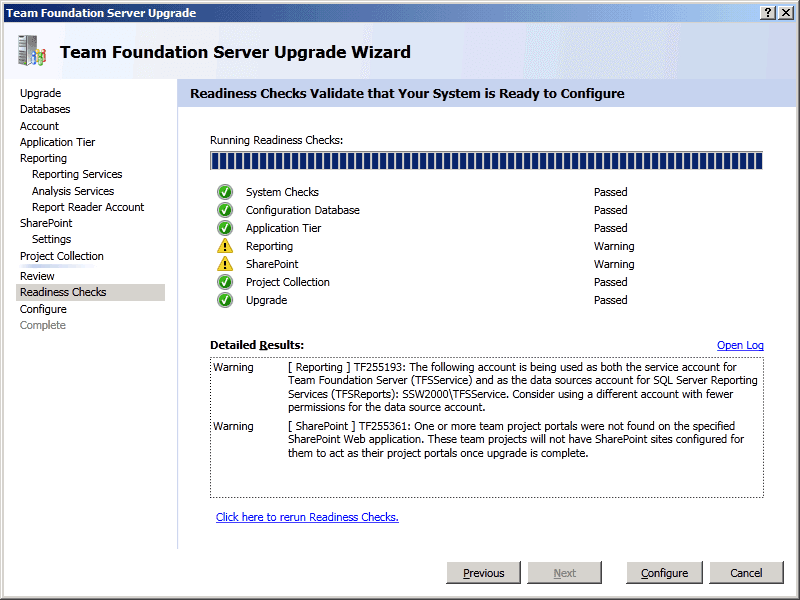
TFS Upgrade Wizard - Readiness Checks - Have coffee (2 hours)

Coffee 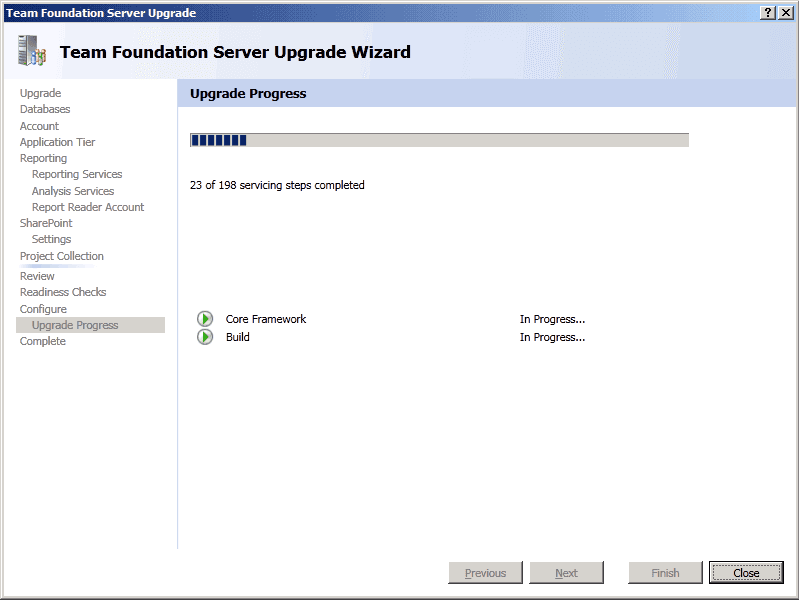
TFS Upgrade Wizard - Configure - Upgrade Process - Click "Next"
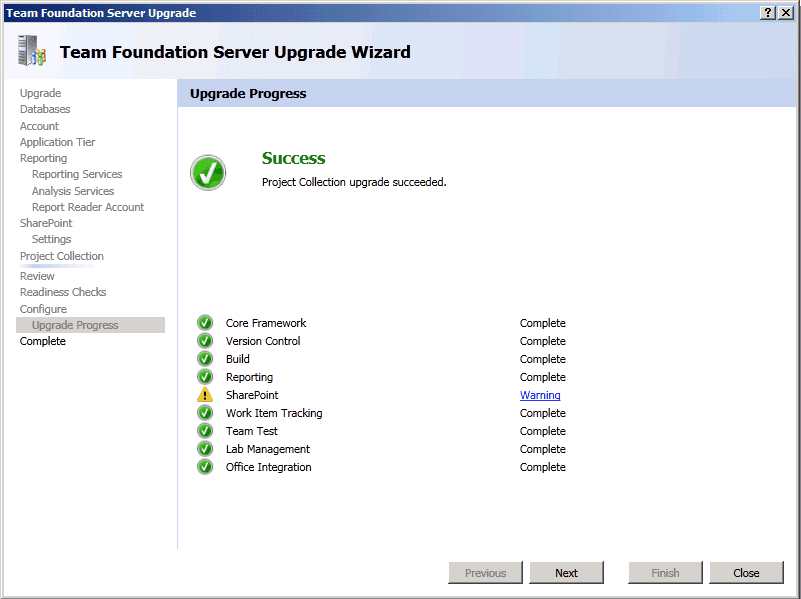
TFS Upgrade Wizard - Configure - Upgrade Process Success - Click "Close"
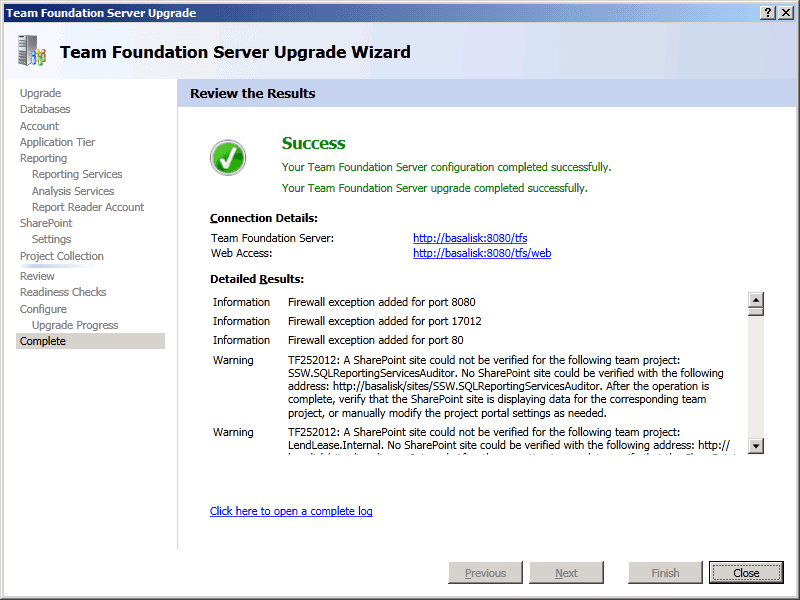
TFS Upgrade Wizard - Complete - Click "Close"

TFS Config - Application Server Complete -
Change the DNS entry for tfs.northwind.com to point to TFS2010 on
- Internal DNS
- External DNS

|
Since you have to deal with your system admins, this job will take the longest. Speed it up by buying a Red Bull for your system admin |
|---|

