Do you use Microsoft 365 Archive Mailboxes for large mailboxes?
Last updated by Chris Schultz [SSW] 6 months ago.See historyIn Microsoft 365, user mailboxes are limited to 50GB or 100GB, depending on the licence you have. For users with lots of emails, you need a solution to keep mailboxes under the limit, without losing data or access to emails.
There are 3 ways to "archive" emails in Outlook/Exchange, however there's only one true archive option that should be used - Archive Mailboxes (also called Online Archive, or In-Place Archiving).
This video explains the 3 "archiving" options in Outlook (skip to 4:43 for Archive Mailboxes).
Video: Are you using the Right "Archive" in Outlook? (7 min)In Summary:
❌ Archive folder - just another folder in your mailbox
❌ Auto-Archive - stored on your computer, not available online (you will lose data!)
✅ Archive Mailboxes - the right solution!
- Archive Mailboxes give you 50GB or 1.5TB(!) of extra storage, depending on your licence.
- They are stored in the cloud - no lost data
- They are accessible in Outlook on all devices
Enable Archive Mailboxes
- Go to the Exchange admin center | Mailboxes
- Select a user
- Go to Others | Manage mailbox archive
- Change Mailbox archive status to Enabled
- (Optional) Add a name - if no name is added, it will default to Online Archive
- Click Save
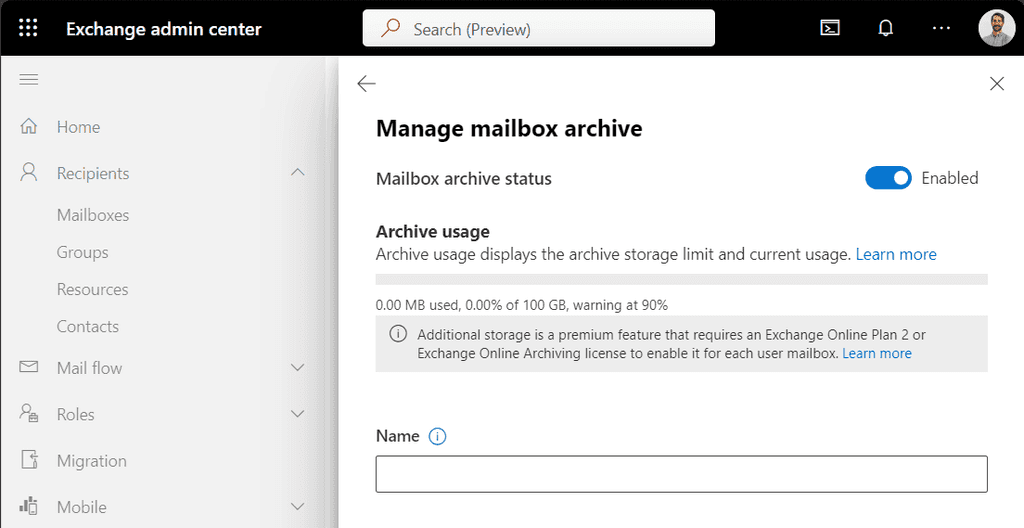
Users will see their new Online Archive as a separate mailbox in Outlook
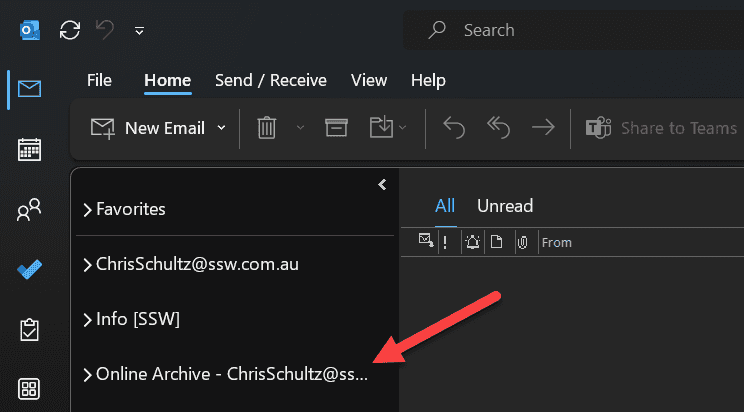
Archive Policies
By default, emails will be moved to the archive mailbox after 2 years. Users can select a different archiving policy per folder by going to the Outlook folder Properties | Policy.
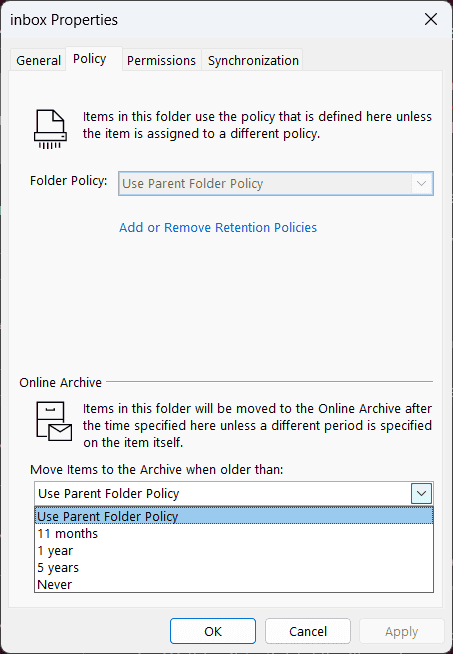
Admins can edit the default policy, or add new policy options in Microsoft Purview | Data lifecycle management | Exchange (legacy)
- Use the MRM Retention Tags tab to create archive time-frame options, e.g. archive after 3 years
- Use the MRM Retention Policies tab to apply default and/or optional policies to users
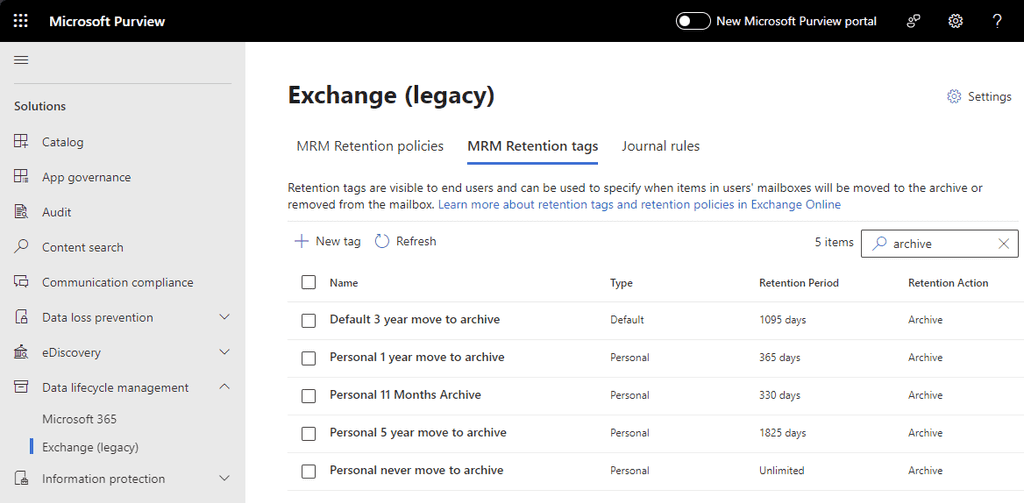
For more information see Microsoft's documentation: https://learn.microsoft.com/en-us/purview/archive-mailboxes
